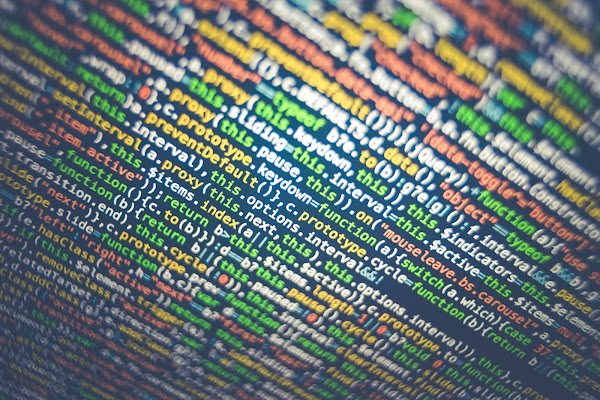Over the last few years, the landscape of cyber threats has significantly evolved. The once-common traditional phishing emails, marked by obvious language errors, clear malicious intent, and unbelievable narratives, have seen a decline. Modern email security systems can easily detect these rudimentary attacks, and recipients have grown savvy enough to recognize and ignore them. Consequently, this basic form of phishing is quickly becoming obsolete.
However, as traditional phishing diminishes, a more sophisticated and troubling threat has emerged. Cybercriminals are now leveraging advanced generative AI (GenAI) tools to execute complex social engineering attacks. These include spear-phishing, VIP impersonation, and business email compromise (BEC). In light of these developments, Chief Information Security Officers (CISOs) must adapt their cybersecurity strategies and implement new, robust policies to address these advanced threats.
One critical measure is implementing segregation of duties (SoD) in handling sensitive data and assets.
For example, any changes to bank account information for invoices or payroll should require approval from multiple individuals. This multi-step verification process ensures that even if one employee falls victim to a social engineering attack, others can intercept and prevent fraudulent actions.
Regular and comprehensive security training is also crucial. Employees, especially those handling sensitive information and executives who are prime targets for BEC, should undergo continuous security education.
This training should include live sessions, security awareness videos, and phishing simulations based on real-world scenarios. By investing in such training, employees can become the first line of defense against sophisticated cyber threats. Additionally, gamifying the training process—such as rewarding employees for reporting phishing attempts—can boost engagement and effectiveness.
Encouraging a culture of reporting suspicious emails is another essential policy.
Employees should be urged to report all potentially malicious emails rather than simply deleting or ignoring them. This practice allows the Security Operations Center (SOC) team to stay informed about ongoing threats and enhances organizational security awareness. Clear policies should emphasize that it's better to report false positives than to overlook potential threats, fostering a vigilant and cautious organizational culture.
To mitigate social engineering risks, organizations should restrict access to sensitive information on a need-to-know basis.
Simple policy changes, like keeping company names private in public job listings, can significantly reduce the risk of social engineering attacks. Limiting the availability of organizational details helps prevent cybercriminals from gathering the information needed to craft convincing attacks.
Given the rapid advancements in generative AI, it's imperative for organizations to adopt adaptive security systems. Shifting from static to dynamic security measures, supported by AI-enabled defensive tools, ensures that security capabilities remain effective against evolving threats.
This proactive approach helps organizations stay ahead of the latest attack vectors.
The rise of generative AI has fundamentally changed the field of cybersecurity. In a short time, these technologies have reshaped the threat landscape, making it essential for CISOs to continuously update their strategies. Effective, current policies are vital for maintaining a strong security posture.
This serves as a starting point for CISOs to refine and enhance their cybersecurity policies, ensuring they are prepared for the challenges posed by AI-driven threats. In this ever-changing environment, staying ahead of cybercriminals requires constant vigilance and adaptation.