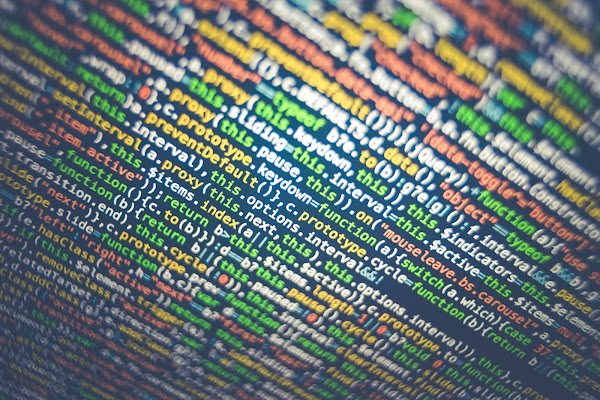Have you been Christmas shopping on the internet, and later have advertisement of similar items following you all across your online pathway for days?
This is no coincidence, for you are being tracked and it is not a virus or malware doing so, but the companies and applications deceiving you.
In a recent report, the personal and protected medical data of thousands of local patients may have been exposed to Facebook, by tracking pixel. 5 On Your Side unveils the details of this pixel and what else are they set to expose of the victims.
Alex Ondrick is one of the WakeMed patients who received a letter from the hospital this October. The letter apparently mentioned that some of his medical information may have been exposed on Facebook.
"Interestingly, my mother also got the letter, my step-dad got the letter, several of my friends also got the letter," Ondrick said.
According to news outlet, the Markup, WakeMed and Duke University Hospital were found to be employing the Meta Pixel, a tracker, on their websites. While we are referring to a pixel, like the millions of pixels that make up an image on your television or computer screen.
"Those pixels can also be used to house code, to house information […] In this particular case, it’s a very unique piece of code that takes information regarding whoever is using that website at the time, and sends that back to the web server of whoever is implementing that. In the case at hand, it’s Meta or Facebook," says Former CIA Cyber Threat Analyst Clark Walton.
Walton further tells 5 On Your Side that the code can gather detailed information about your browsing habits, user preferences and what you click on. The owner of the pixel, such as Meta, gets that raw data. The information is then reduced to marketing data and forwarded to the website's owner.
"The technology is not specific to Meta, certainly could be anybody," Walton said.
The pixels present on the websites are of varying kinds and utilized by organizations of all sizes. They are invisible and unlike “cookies,” you could not block these pixels.
"There’s not necessarily, to my knowledge, a way to opt out of if you go to a private website that’s using that pixel technology," Walton added.
While neither agreed, 5 On Your Side contacted both Duke Health and WakeMed to interview in regards to the subject matter.
Duke Health officials sent a statement stating, “Duke University Health System values the privacy of its patients’ medical information. DUHS has investigated the use of the Meta Pixel on our website and patient portal and has determined that DUHS did not transmit its patients’ protected health information to Meta. We continue, however, to study the issue and may share additional information if and when appropriate given pending litigation and ongoing external investigations into these matters.”
WakeMed, on the other hand said that they directly communicated the information with individuals who might have been affected and dedicated a phone line and email address to handle any further inquiries or concerns.